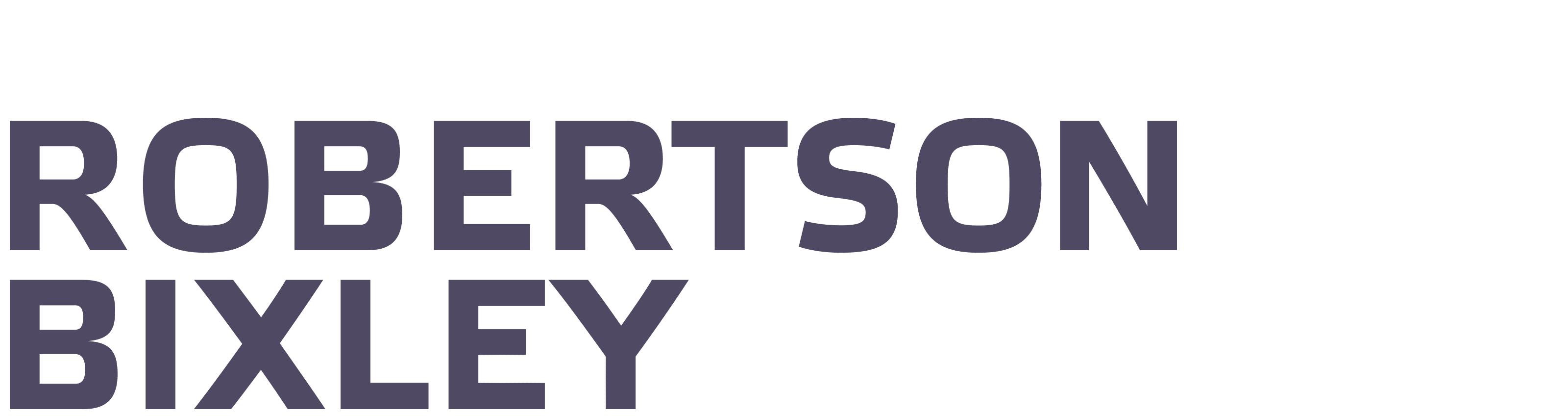How to:
Download a CSV from your bank
Follow our instructions below.
Xero gets electronic copies of your bank statement data directly from the bank in the form of “Bank Feeds”.
Getting this data digitally creates one of the big time savings in Xero – neither of us has to enter this information into Xero by hand.
One of the tricks with Bank Feeds though is that we can only access data through them going forwards in time. We can’t access any bank transaction information before your Bank Feed was activated. This means past data either has to be entered by hand or the data is sourced from internet banking.
This is is why we may ask for your help – because only you have access to your online banking history.
Unfortunately, all the different banks have different methods for getting your transaction data out of internet banking. The guide below should help you do this if you belong to the major NZ banks.
How to download a CSV from your bank
Each bank differs slightly so after the more generic instructions (which should help with most banks, not just these four) there are screenshots for each of the major banks that will show you exactly what you are looking for.
How to get CSV files from your bank
Select the instructions for your bank, from our list
Log into your online banking
Select the account you want to download a CSV for
Find a “view statements” or “view transaction history” or similar tab and click on it
Insert the date range we have asked you for
Make sure you select the CSV option as the “Output” or “Format”
Click “Export”, “Save” or “Download” and the file will be saved to wherever your computer usually saves files
Send it to us.
If you still have problems give us a ring to arrange some more hands on help – you can come to us or we can come to you.