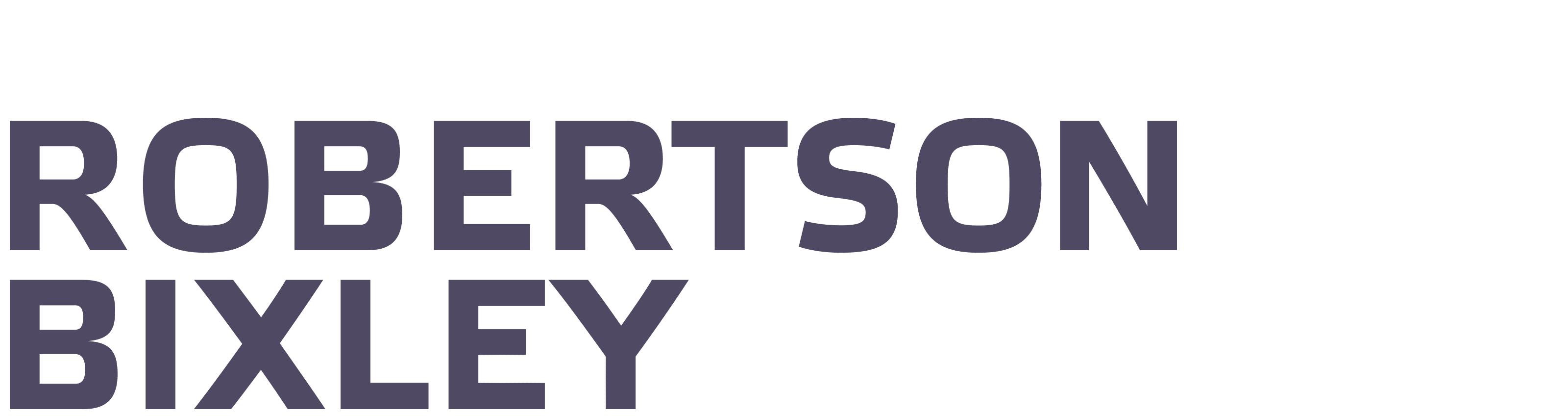Client Portal
Here in our client portal, you'll discover information, links and resources that many of our clients find useful.

Make a payment
Pay your invoices easily and securely in just a few clicks.
Downloading a CSV from your bank
Step by step instructions on how to download a CSV file from your bank.
Our forms
Find downloadable links to our annual questionnaires and forms.
- WHAT OUR CLIENTS SAY -
"We have a whole new outlook on our business and the running of a business following our business planning session."